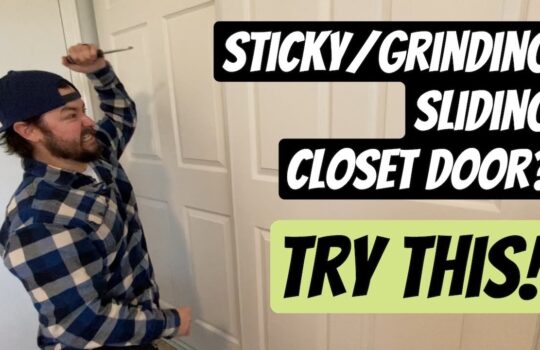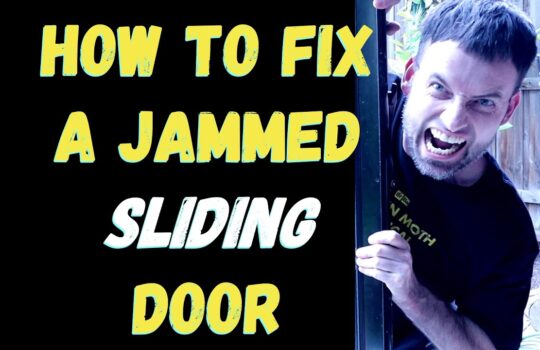Many of us have encountered non-responsive or frozen gaming console issues in our lives. Whether you are playing on a console or a computer, it is always a pain when your game stops responding or freezes. It is important to know how to handle these situations to avoid further damage to your gaming system.
Common Causes of Non-Responsive or Frozen Gaming Console
There are several common causes of a non-responsive or frozen gaming console. Some of the most common causes include:
- Software updates or patches that are not installed properly
- Hardware issues such as a faulty hard drive or defective power supply
- Overheating due to inadequate cooling or dust accumulation
- Incorrectly configured settings
Troubleshooting a Non-Responsive or Frozen Gaming Console
When dealing with a non-responsive or frozen gaming console, it is important to troubleshoot the issue before attempting any repairs. Here are some steps to help you troubleshoot the issue:
1. Check the Power Supply
The first step is to check the power supply. Make sure the power cable is securely connected to the console and that the power outlet is functioning properly. If the power supply is not the issue, proceed to the next step.
2. Check the Cooling System
The next step is to check the cooling system. Make sure the console is in a well-ventilated area and that the fans are working properly. If the console is in a dusty environment, it is important to clean out the dust to prevent overheating. If the cooling system is not the issue, proceed to the next step.
3. Check for Software Updates
It is also important to check for software updates. If there are any updates or patches available, make sure to install them properly. This can help prevent future non-responsive or frozen gaming console issues.
4. Reset the Console
If the above steps do not solve the issue, the next step is to reset the console. This can be done by turning off the console and unplugging it for at least 30 seconds. After 30 seconds, plug the console back in and turn it on. This should reset the console and resolve any non-responsive or frozen gaming console issues.
5. Contact the Manufacturer
If the issue persists, it is important to contact the manufacturer. They will be able to provide more detailed instructions on how to troubleshoot and repair the issue. They may also be able to provide a replacement console if the issue cannot be resolved.
Conclusion
Non-responsive or frozen gaming console issues can be a frustrating experience. It is important to know how to handle these situations to avoid further damage to your gaming system. By following the steps outlined above, you should be able to troubleshoot and resolve the issue without having to replace the console.