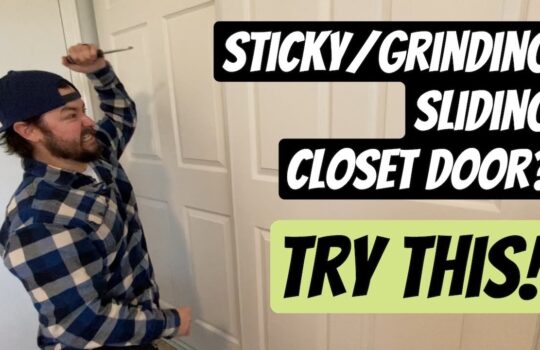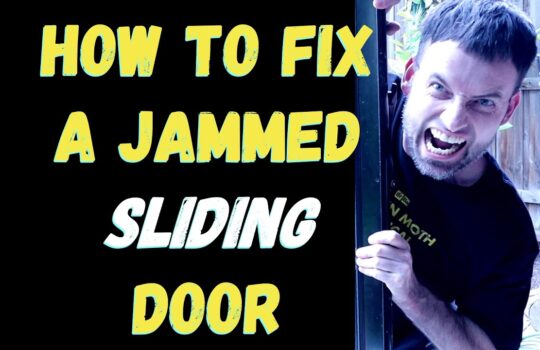Jammed or Stuck Printer Paper: Causes and Solutions
Printer paper jams are a common issue that can be a major headache when it occurs. It can be a time-consuming and frustrating problem to troubleshoot, especially if you’re not sure what the cause of the issue is. In this article, we’ll cover some of the common causes of paper jams and provide solutions to help get your printer back up and running.
What Causes Printer Paper Jams?
There are a few potential causes of paper jams in printers. Some of the most common include:
- Incorrect Paper Size: Using paper that is too large or too small for your printer can lead to jams. Make sure to always use the correct size paper for your printer.
- Paper is Curled or Wrinkled: If the paper is curled or wrinkled, it can cause a jam. Make sure to check the paper for any signs of damage before placing it in the printer.
- Printer Rollers are Dirty or Obstructed: Printer rollers can become dirty over time, which can cause paper jams. It is important to regularly clean the rollers to prevent this issue.
- Incorrect Feeding: If the paper is not loaded correctly in the printer, it can cause a jam. Make sure to follow the manufacturer’s instructions for loading paper.
How to Fix a Printer Paper Jam
If you’re experiencing a paper jam in your printer, there are a few steps you can take to troubleshoot and fix the issue.
Step 1: Turn Off the Printer
The first step is to turn off the printer and unplug it from the power source. This will help to prevent any further damage to the printer.
Step 2: Open the Printer
Once the printer is off and unplugged, you can open the printer and locate the paper jam. Make sure to carefully remove any paper that is stuck in the printer.
Step 3: Check for Obstructions
Once the paper has been removed, check for any obstructions that may be preventing the paper from feeding properly. This can include dirt, dust, paper clips, or any other objects that may be stuck in the printer.
Step 4: Clean the Printer
Once all obstructions have been removed, it is important to clean the printer to prevent future paper jams. This can include cleaning the rollers, printer head, and other parts of the printer.
Step 5: Test the Printer
Once the printer has been cleaned and any obstructions have been removed, you can test the printer by printing a test page. If the test page prints successfully, then the issue has been resolved.
Preventing Printer Paper Jams
Paper jams can be a major inconvenience, so it is important to take steps to prevent them from occurring in the first place. Here are some tips to help keep your printer running smoothly:
- Use the Correct Paper Size: Make sure to always use the correct size paper for your printer. Using paper that is too large or too small can cause jams.
- Check for Damage: Before placing paper in the printer, check for any signs of damage such as curling or wrinkling. This can cause a jam.
- Clean Printer Regularly: Printer rollers can become dirty over time, which can cause paper jams. It is important to regularly clean the rollers to prevent this issue.
- Follow Loading Instructions: Make sure to follow the manufacturer’s instructions for loading paper. Incorrectly loading paper can cause a jam.
By following these tips, you can help prevent printer paper jams and keep your printer running smoothly.