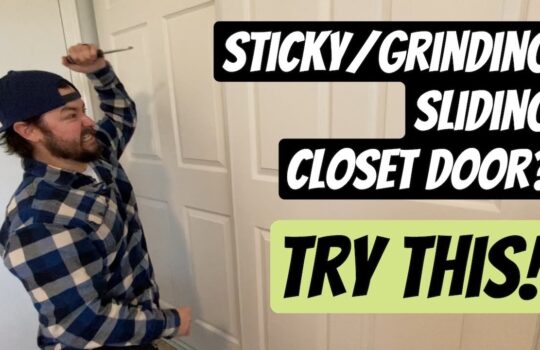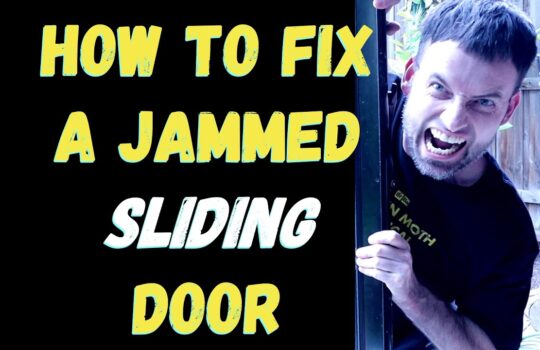Tablets are incredibly useful devices, and they’ve become a mainstay in our lives. We rely on them for everything from entertainment to communication, but unfortunately, there are times when a tablet’s screen can become non-responsive or even freeze. If this happens to you, there are a few things you can try to get your tablet back to working order.
Reboot the Tablet
The first thing you should do if your tablet’s screen becomes non-responsive or freezes is to reboot the device. This can often resolve the issue, and it’s a relatively easy process. Simply press and hold the power button for 10-15 seconds, or until the device powers off. Once the device is powered off, wait a few seconds and then press the power button again to turn the device back on.
Update the Software
If rebooting the device doesn’t resolve the issue, the next step is to update the software. Outdated software can often cause issues with a tablet’s performance, so updating the software can often resolve the issue. To update the software, open the Settings app and then tap “About Device”. From there, tap “Software Update” and follow the on-screen instructions to download and install any available updates.
Reset the Device
If updating the software doesn’t resolve the issue, the next step is to reset the device. This will erase all data and settings from the device, so be sure to back up any important data before proceeding. To reset the device, open the Settings app and then tap “Backup and Reset”. From there, tap “Factory Data Reset” and then follow the on-screen instructions to reset the device.
Replace the Screen
If none of the above steps resolve the issue, then it’s likely that the screen itself is the problem. In this case, the best solution is to replace the screen. Replacing the screen is a complex process, and it’s best to leave it to a professional. There are many repair shops that specialize in tablet repair, so be sure to find one that has experience with your specific model.
Conclusion
Non-responsive or frozen tablet screens can be incredibly frustrating, but there are a few steps you can take to try to resolve the issue. The first step is to reboot the device, followed by updating the software and resetting the device. If none of these steps resolve the issue, then it’s likely that the screen itself is the problem and needs to be replaced.