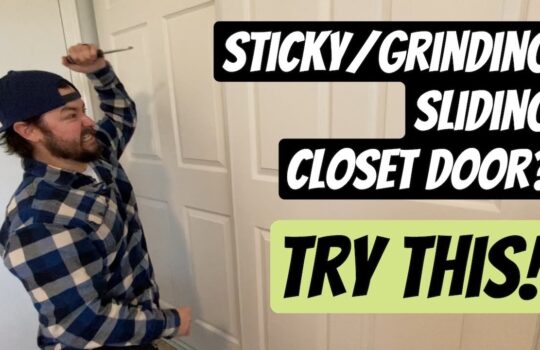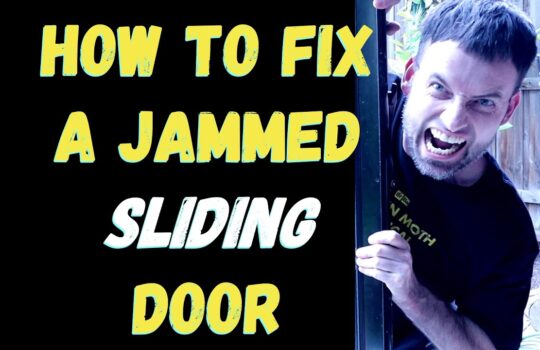A non-functioning or faulty laptop keyboard can be a major problem for any user. It can be a source of frustration and can even lead to a loss of productivity if not fixed quickly. The good news is that most of the time, a non-functioning laptop keyboard can be fixed without having to buy a new laptop. In this article, we will discuss the various causes of a non-functioning laptop keyboard and the different ways to troubleshoot and fix it.
Common Causes of a Non-Functioning Laptop Keyboard
There are several possible causes for a non-functioning laptop keyboard. These include:
- Software Issues: Software issues can cause a laptop keyboard to stop working. This can be due to a corrupted or outdated driver, or a software conflict with another program.
- Hardware Issues: Hardware issues can also cause a laptop keyboard to stop working. This can be due to a faulty or damaged keyboard, or a loose connection between the keyboard and the laptop.
- Physical Damage: Physical damage can also cause a laptop keyboard to stop working. This can be due to liquid damage, dirt, or debris that has gotten into the keyboard.
Troubleshooting and Fixing a Non-Functioning Laptop Keyboard
The first step in troubleshooting and fixing a non-functioning laptop keyboard is to identify the cause of the problem. Once the cause has been identified, the appropriate steps can be taken to fix the issue.
Software Issues
If the cause of the non-functioning laptop keyboard is a software issue, the following steps can be taken to troubleshoot and fix the problem:
- Check for any updates to the laptop’s operating system and install them if necessary.
- Check for any updates to the laptop’s keyboard driver and install them if necessary.
- Check for any software conflicts with other programs and disable or uninstall them if necessary.
Hardware Issues
If the cause of the non-functioning laptop keyboard is a hardware issue, the following steps can be taken to troubleshoot and fix the problem:
- Check the connection between the laptop and the keyboard to make sure it is secure.
- Check the laptop’s keyboard for any physical damage, such as liquid damage, dirt, or debris.
- Replace the laptop’s keyboard if necessary.
Physical Damage
If the cause of the non-functioning laptop keyboard is physical damage, the following steps can be taken to troubleshoot and fix the problem:
- Clean the laptop’s keyboard with a damp cloth and compressed air to remove any dirt, debris, or liquid.
- Check the laptop’s keyboard for any signs of physical damage, such as cracks or loose keys.
- Replace the laptop’s keyboard if necessary.
In conclusion, a non-functioning laptop keyboard can be a major problem for any user. However, most of the time, it can be fixed without having to buy a new laptop. Identifying the cause of the problem is the first step in troubleshooting and fixing a non-functioning laptop keyboard. Depending on the cause, different steps can be taken to fix the issue.