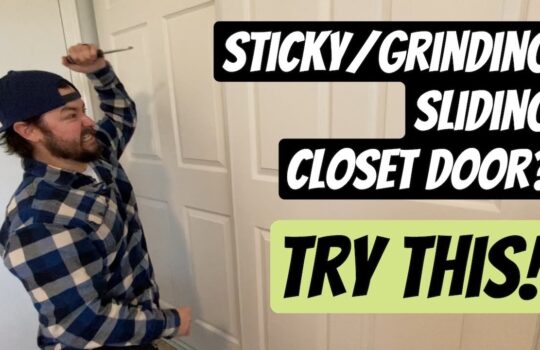Non-Responsive or Frozen Computer Screen: What to Do?
When your computer screen suddenly stops responding or freezes, it can be incredibly frustrating. You may be in the middle of an important task, or you may have been saving your work and suddenly the screen stops responding. Whatever the situation, you may be wondering what to do.
In this article, we’ll discuss the common causes of a non-responsive or frozen computer screen and what you can do to get it back up and running.
Common Causes of a Non-Responsive or Frozen Computer Screen
There are several potential causes of a non-responsive or frozen computer screen.
Software Issues
Software issues are one of the most common causes of a non-responsive or frozen computer screen. These issues can range from a corrupted operating system, outdated drivers, malware, and more.
Hardware Issues
Hardware issues can also cause a non-responsive or frozen computer screen. This could be due to a faulty or failing component, such as a failing hard drive, RAM, or graphics card.
Overheating
Overheating is another common cause of a non-responsive or frozen computer screen. This can happen if your computer is not getting adequate airflow or if the internal components are becoming too hot.
What to Do When Your Computer Screen is Non-Responsive or Frozen
If your computer screen is non-responsive or frozen, there are a few steps you can take to try and resolve the issue.
Check for Software Updates
If you suspect the issue may be due to software, the first step you should take is to check for updates. Make sure that your operating system and all drivers are up to date. This can help resolve any potential software issues.
Check for Hardware Issues
If the issue is likely due to hardware, you should check for any faulty or failing components. If you suspect a failing hard drive, RAM, or graphics card, you should replace them as soon as possible.
Check for Overheating
If you suspect the issue may be due to overheating, you should check the internal components for any signs of overheating. You should also make sure that your computer is getting adequate airflow and that the fans are working properly.
Restart Your Computer
Finally, if none of the above steps have resolved the issue, you should try restarting your computer. This can help reset the system and may resolve any software or hardware issues.
Conclusion
A non-responsive or frozen computer screen can be incredibly frustrating. However, there are a few steps you can take to try and resolve the issue. Check for software updates, check for hardware issues, check for overheating, and restart your computer. If none of these steps resolve the issue, you may need to contact a professional for help.